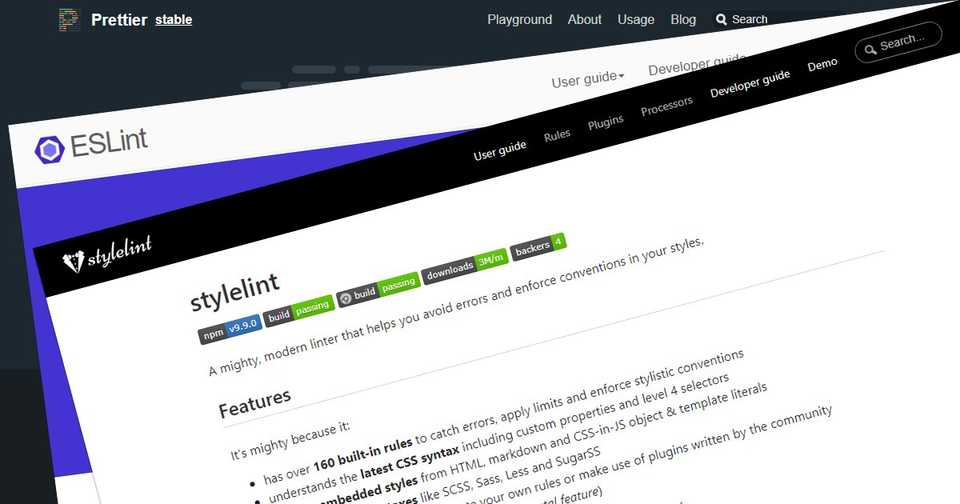npm-scripts で静的サイトの制作環境を構築 (3) (改) (2)
Windows、Visual Studio Code、Yarn、npm-scripts、Pug、PostCSS、Babel、webpack で静的サイトの制作環境を構築した際のメモ。(構文ハイライトのインストール~ファイル保存時に自動整形)
長くなったので、(1) コンパイラのインストール~ .gitignore ファイルの生成、(2) package.json ファイルの生成~ npm-run-all のインストール、(3) 構文ハイライトのインストール~ファイル保存時に自動整形、の 3 つに分けました。
Prettier の prettier.eslintIntegration と prettier.stylelintIntegration が非推奨になったため、(3) (改) 構文ハイライトのインストール~ファイル保存時に自動整形を投稿しました。
eslint-plugin-prettier と stylelint-prettier が非推奨になり、stylelint v15 以降は stylelint-config-prettier が不要になったため、(3) (改) (2) 構文ハイライトのインストール~ファイル保存時に自動整形を投稿しました。
目次
構文ハイライトのインストール
Babel JavaScript をインストール
Visual Studio Code に Babel JavaScript – Visual Studio Marketplace をインストールします。
PostCSS Intellisense and Highlighting をインストール
Visual Studio Code に PostCSS Intellisense and Highlighting - Visual Studio Marketplace をインストールします。
Prettier のインストール
Prettier をインストール
コードの整形には Prettier · Opinionated Code Formatter を使いたいので、prettier – npm をインストールします。
yarn add prettier --devPrettier の拡張機能をインストール
コードの整形はエディタと連携した方が使いやすいので、Visual Studio Code に Prettier - Code formatter - Visual Studio Marketplace をインストールします。
ESLint のインストール
ESLint をインストール
JavaScript の構文チェックには ESLint を使いたいので、eslint – npm をインストールします。
yarn add eslint --devESLint の設定ファイルを生成
Airbnb JavaScript Style Guide を使用するように .eslintrc.js ファイルを生成します。
.\node_modules\.bin\eslint --init? How would you like to configure ESLint?
Use a popular style guide
> Answer questions about your style
Inspect your JavaScript file(s)Use a popular style guide を選択します。
? Which style guide do you want to follow? (Use arrow keys)
> Airbnb (https://github.com/airbnb/javascript)
Standard (https://github.com/standard/standard)
Google (https://github.com/google/eslint-config-google)Airbnb (https://github.com/airbnb/javascript) を選択します。
? Do you use React? (y/N)React は使用しないので n を入力します。
? What format do you want your config file to be in?
> JavaScript
YAML
JSONJavaScript を選択します。
Checking peerDependencies of eslint-config-airbnb-base@latest
The config that you've selected requires the following dependencies:
eslint-config-airbnb-base@latest eslint@^4.19.1 || ^5.3.0 eslint-plugin-import@^2.14.0
? Would you like to install them now with npm? (Y/n)npm ではなく Yarn でインストールしたいので n を入力します。
Successfully created .eslintrc.js file in プロジェクト・フォルダのパスeslint-config-airbnb-base と eslint-plugin-import をインストール
eslint-config-airbnb-base – npm と eslint-plugin-import – npm をインストールします。
yarn add eslint-config-airbnb-base eslint-plugin-import --deveslint-config-prettier をインストール
ESLint と Prettier が競合しないよう、eslint-config-prettier – npm をインストールします。
yarn add eslint-config-prettier --devESLint の設定ファイルを編集
プロジェクト・ルートの .eslintrc.js ファイルを編集します。
module.exports = {
env: {
browser: true,
es2021: true,
},
extends: ["airbnb-base", "prettier"],
parserOptions: {
sourceType: "module",
},
root: true,
rules: {},
};extends: [ ] にルールを適用する順に記述、env: { browser: true } でブラウザのグローバル変数に対応、env: { es2021: true } で ECMAScript 2021 に対応、parserOptions: { sourceType: 'module' } で import, export に対応しました。
ESLint の拡張機能をインストール
構文チェックはエディタと連携した方が使いやすいので、Visual Studio Code に ESLint – Visual Studio Marketplace をインストールします。
pug-lint のインストール
pug-lint をインストール
Pug の構文チェックには pug-lint を使いたいので、pug-lint – npm をインストールします。
yarn add pug-lint --dev@prettier/plugin-pug をインストール
Prettier で Pug も整形出来るように @prettier/plugin-pug - npm をインストールします。
yarn add @prettier/plugin-pug --devpug-lint の拡張機能をインストール
構文チェックはエディタと連携した方が使いやすいので、Visual Studio Code に puglint – Visual Studio Marketplace をインストールします。
stylelint のインストール
stylelint をインストール
PostCSS の構文チェックには stylelint を使いたいので、stylelint – npm をインストールします。
yarn add stylelint --devstylelint-config-standard をインストール
ルールは stylelint-config-standard – npm をインストールします。
yarn add stylelint-config-standard --devstylelint-config-recess-order をインストール
CSS のプロパティをソートするルールは stylelint-config-recess-order - npm をインストールします。
yarn add stylelint-config-recess-order --devstylelint の設定ファイルを作成
プロジェクト・ルートに .stylelintrc.js ファイルを作成します。
module.exports = {
extends: ["stylelint-config-standard", "stylelint-config-recess-order"],
rules: {
"at-rule-no-vendor-prefix": true,
"media-feature-name-no-vendor-prefix": true,
"property-no-vendor-prefix": true,
"selector-no-vendor-prefix": true,
"value-no-vendor-prefix": true,
},
};extends: [ ] にルールを適用する順に記述、Autoprefixer を使用するので rules: { } でベンダー・プリフィックスを禁止しました。
stylelint の拡張機能をインストール
構文チェックはエディタと連携した方が使いやすいので、Visual Studio Code に stylelint – Visual Studio Marketplace をインストールします。
構文チェックと整形機能を設定
Visual Studio Code の設定
標準の構文チェックと整形機能を無効にし、ESLint、pug-lint、stylelint の構文チェックと Prettier の整形機能を有効にします。
メニューの ファイル > ユーザー設定 > 設定 をクリックして設定を開き、右上の 設定(JSON)を開く をクリックして settings.json に追記します。
{
// CSSの検証を有効または無効にします。
"css.validate": false,
// 保存時に実行されるコードアクションの種類。
"editor.codeActionsOnSave": {
// 保存時にESLintの自動補正を有効/無効にします。
"source.fixAll.eslint": true,
// 保存時にstylelintの自動補正を有効/無効にします。
"source.fixAll.stylelint": true
},
// 他のすべてのフォーマッタ設定よりも優先される、既定のフォーマッタを定義します。フォーマッタを提供している拡張機能の識別子にする必要があります。
"editor.defaultFormatter": "esbenp.prettier-vscode",
// 貼り付けた内容がエディターにより自動的にフォーマットされるかどうかを制御します。フォーマッタを使用可能にする必要があります。また、フォーマッタがドキュメント内の範囲をフォーマットできなければなりません。
"editor.formatOnPaste": true,
// ファイルを保存するときにフォーマットします。フォーマッタが有効でなければなりません。ファイルの遅延保存やエディターを閉じることは許可されていません。
"editor.formatOnSave": true,
// エディターで入力後に自動的に行のフォーマットを行うかどうかを制御します。
"editor.formatOnType": true,
// JavaScript の検証を有効/無効にします。
"javascript.validate.enable": false,
// LESSの検証を有効または無効にします。
"less.validate": false,
// PostCSSの検証を有効または無効にします。
"postcss.validate": false,
// Control whether pug-lint is enabled for Pug/Jade files or not.
"puglint.enable": true,
// SCSSの検証を有効または無効にします。
"scss.validate": false,
// TypeScriptの検証を有効または無効にします。
"typescript.validate.enable": false
}