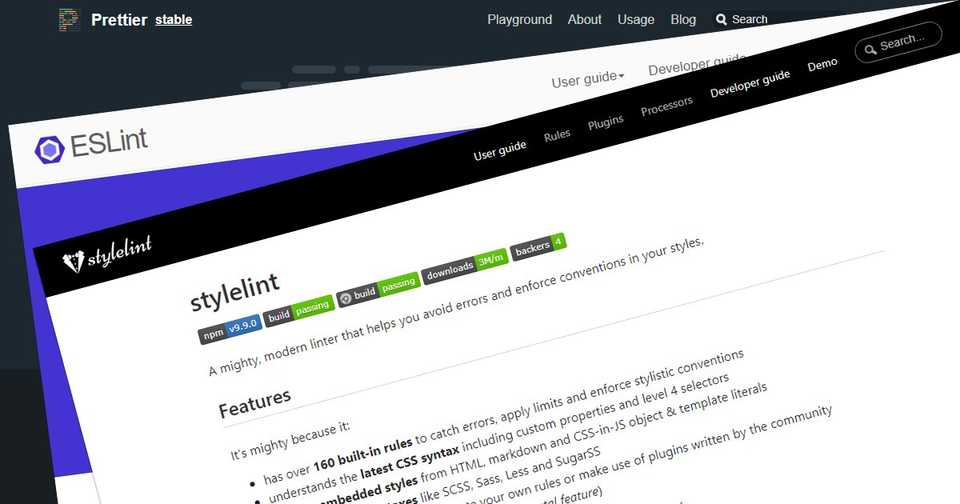npm-scripts で静的サイトの制作環境を構築 (3)
Windows、Visual Studio Code、Yarn、npm-scripts、Pug、PostCSS、Babel、webpack で静的サイトの制作環境を構築した際のメモ。(構文ハイライトのインストール~ファイル保存時に自動整形)
長くなったので、(1) コンパイラのインストール~ .gitignore ファイルの生成、(2) package.json ファイルの生成~ npm-run-all のインストール、(3) 構文ハイライトのインストール~ファイル保存時に自動整形、の 3 つに分けました。
Prettier の prettier.eslintIntegration と prettier.stylelintIntegration が非推奨になったため、(3) (改) 構文ハイライトのインストール~ファイル保存時に自動整形を投稿しました。
eslint-plugin-prettier と stylelint-prettier が非推奨になり、stylelint v15 以降は stylelint-config-prettier が不要になったため、(3) (改) (2) 構文ハイライトのインストール~ファイル保存時に自動整形を投稿しました。
目次
構文ハイライトのインストール
postcss-sugarss-language をインストール
Visual Studio Code に postcss-sugarss-language – Visual Studio Marketplace をインストールします。
Babel JavaScript をインストール
Visual Studio Code に Babel JavaScript – Visual Studio Marketplace をインストールします。
pug-lint のインストール
pug-lint をインストール
Pug の構文チェックには pug-lint を使いたいので、pug-lint – npm をインストールします。
yarn add pug-lint --devpug-lint の拡張機能をインストール
構文チェックはエディタと連携した方が使いやすいので、Visual Studio Code に puglint – Visual Studio Marketplace をインストールします。
pug-lint 拡張機能の設定
拡張機能のインストールが完了したら、puglint を有効にします。
メニューの ファイル > 基本設定 > 設定 を選択して Settings を開き、右上の { } 設定(JSON)を開く を選択して User Settings を開きます。
右側の ユーザー設定 に追記します。
{
// Control whether pug-lint is enabled for Pug/Jade files or not.
"puglint.enable": true
}stylelint のインストール
stylelint をインストール
PostCSS の構文チェックには stylelint を使いたいので、stylelint – npm をインストールします。
yarn add stylelint --devstylelint-config-standard をインストール
ルールは stylelint-config-standard – npm をインストールします。
yarn add stylelint-config-standard --devstylelint-config-idiomatic-order をインストール
CSS のプロパティをソートするルールは stylelint-config-idiomatic-order – npm をインストールします。
yarn add stylelint-config-idiomatic-order --devstylelint の設定ファイルを作成
プロジェクト・ルートに .stylelintrc.js ファイルを作成します。
module.exports = {
extends: [
"stylelint-config-standard",
"stylelint-config-idiomatic-order",
"./node_modules/prettier-stylelint/config.js",
],
rules: {
"at-rule-no-vendor-prefix": true,
"media-feature-name-no-vendor-prefix": true,
"property-no-vendor-prefix": true,
"selector-no-vendor-prefix": true,
"value-no-vendor-prefix": true,
},
};extends: [ ] にルールを適用する順に記述、Autoprefixer を使用するので rules: { } でベンダー・プリフィックスを禁止しました。
stylelint の拡張機能をインストール
Visual Studio Code に stylelint – Visual Studio Marketplace をインストールします。
stylelint 拡張機能の設定
拡張機能のインストールが完了したら、標準の CSS の検証機能を無効にします。
メニューの ファイル > 基本設定 > 設定 を選択して Settings を開き、右上の { } 設定(JSON)を開く を選択して User Settings を開きます。
右側の ユーザー設定 に追記します。
{
// CSSの検証を有効または無効にします。
"css.validate": false,
// LESSの検証を有効または無効にします。
"less.validate": false,
// SCSSの検証を有効または無効にします。
"scss.validate": false
}ESLint のインストール
ESLint をインストール
JavaScript の構文チェックには ESLint を使いたいので、eslint – npm をインストールします。
yarn add eslint --devESLint の設定ファイルを生成
Airbnb JavaScript Style Guide を使用するように .eslintrc.js ファイルを生成します。
.\node_modules\.bin\eslint --init? How would you like to configure ESLint?
Use a popular style guide
> Answer questions about your style
Inspect your JavaScript file(s)Use a popular style guide を選択します。
? Which style guide do you want to follow? (Use arrow keys)
> Airbnb (https://github.com/airbnb/javascript)
Standard (https://github.com/standard/standard)
Google (https://github.com/google/eslint-config-google)Airbnb (https://github.com/airbnb/javascript) を選択します。
? Do you use React? (y/N)React は使用しないので n を入力します。
? What format do you want your config file to be in?
> JavaScript
YAML
JSONJavaScript を選択します。
Checking peerDependencies of eslint-config-airbnb-base@latest
The config that you've selected requires the following dependencies:
eslint-config-airbnb-base@latest eslint@^4.19.1 || ^5.3.0 eslint-plugin-import@^2.14.0
? Would you like to install them now with npm? (Y/n)npm ではなく Yarn でインストールしたいので n を入力します。
Successfully created .eslintrc.js file in プロジェクト・フォルダのパスYarn で eslint-config-airbnb-base – npm と eslint-plugin-import – npm をインストールします。
yarn add eslint-config-airbnb-base eslint-plugin-import --dev.eslintrc.js ファイルを編集します。
module.exports = {
env: {
browser: true,
es6: true,
},
extends: "airbnb-base",
parserOptions: {
ecmaVersion: 6,
},
};env: { browser: true } でブラウザのグローバル変数に対応、env: { es6: true } と parserOptions: { ecmaVersion: 6 } で ECMAScript 6 に対応しました。
ESLint の拡張機能をインストール
Visual Studio Code に ESLint – Visual Studio Marketplace をインストールします。
ESLint 拡張機能の設定
拡張機能のインストールが完了したら、標準の JavaScript の検証機能を無効にします。
メニューの ファイル > 基本設定 > 設定 を選択して Settings を開き、右上の { } 設定(JSON)を開く を選択して User Settings を開きます。
右側の ユーザー設定 に追記します。
{
// JavaScript の検証を有効/無効にします。
"javascript.validate.enable": false
}Prettier のインストール
Prettier をインストール
コードの整形には Prettier · Opinionated Code Formatter を使いたいので、prettier – npm をインストールします。
yarn add prettier --devPrettier の拡張機能をインストール
Visual Studio Code に Prettier – Code formatter – Visual Studio Marketplace をインストールします。
prettier-eslint をインストール
Prettier が ESLint と連携するよう、prettier-eslint – npm をインストールします。
yarn add prettier-eslint --devESLint 連携の設定
メニューの ファイル > 基本設定 > 設定 を選択して Settings を開き、右上の { } 設定(JSON)を開く を選択して User Settings を開きます。
右側の ユーザー設定 に追記します。
{
// Use 'prettier-eslint' instead of 'prettier'. Other settings will only be fallbacks in case they could not be inferred from eslint rules.
"prettier.eslintIntegration": true
}prettier-stylelint をインストール
Prettier が stylelint と連携するよう、prettier-stylelint – npm をインストールします。
yarn add prettier-stylelint --devstylelint 連携の設定
メニューの ファイル > 基本設定 > 設定 を選択して Settings を開き、右上の { } 設定(JSON)を開く を選択して User Settings を開きます。
右側の ユーザー設定 に追記します。
{
// Use 'prettier-stylelint' instead of 'prettier'. Other settings will only be fallbacks in case they could not be inferred from stylelint rules.
"prettier.stylelintIntegration": true
}ファイル保存時に自動整形
JavaScript と PostCSS のファイル保存時に自動整形するよう設定します。
保存時自動整形の設定
メニューの ファイル > 基本設定 > 設定 を選択して Settings を開き、右上の { } 設定(JSON)を開く を選択して User Settings を開きます。
右側の ユーザー設定 に追記します。
{
// JavaScript
"[javascript]": {
// ファイルを保存するときにフォーマットする。
"editor.formatOnSave": true
},
// PostCSS
"[postcss]": {
// ファイルを保存するときにフォーマットする。
"editor.formatOnSave": true
}
}